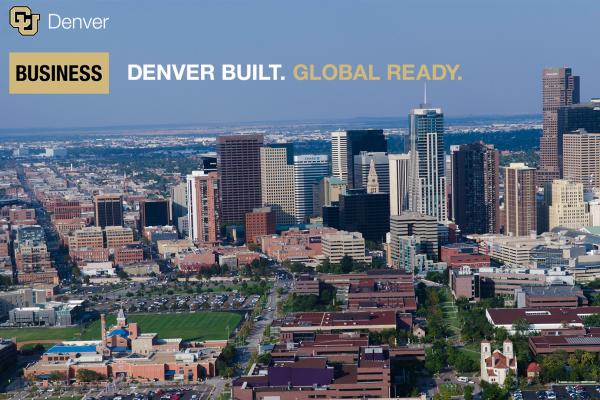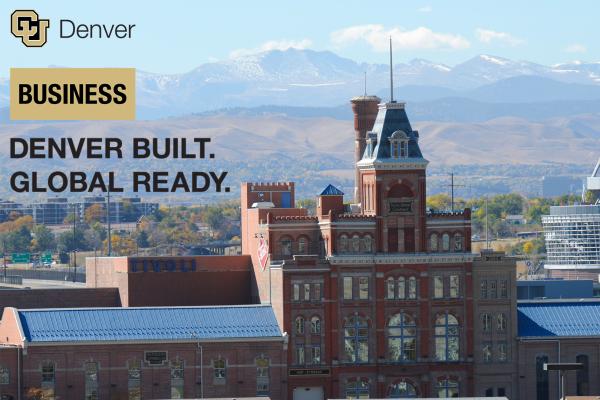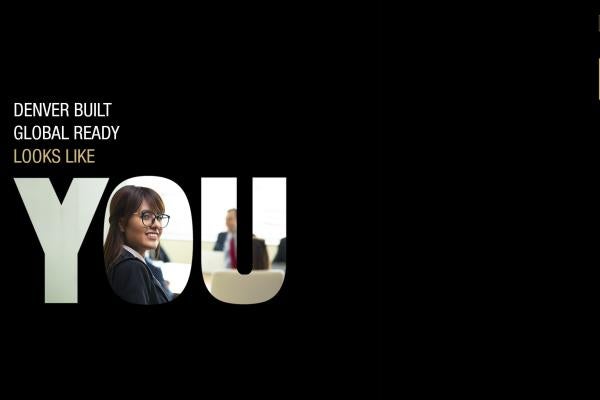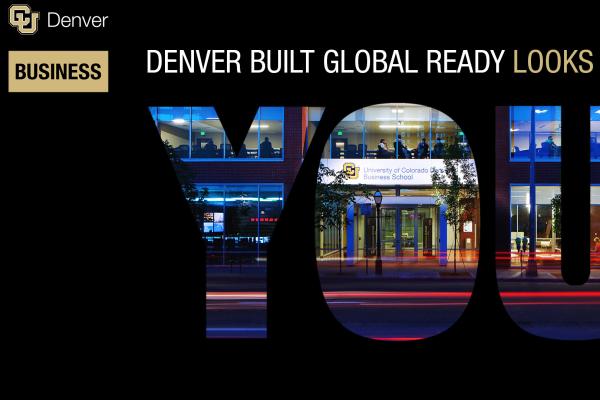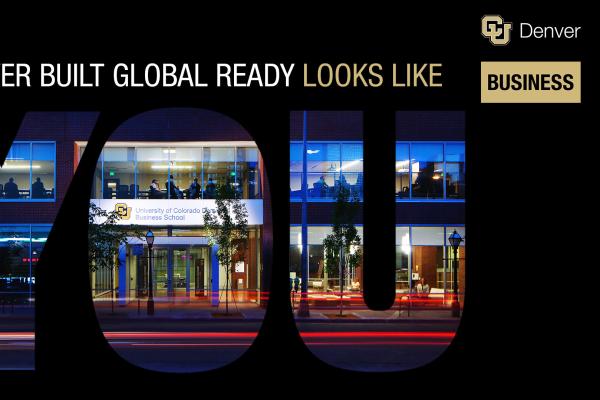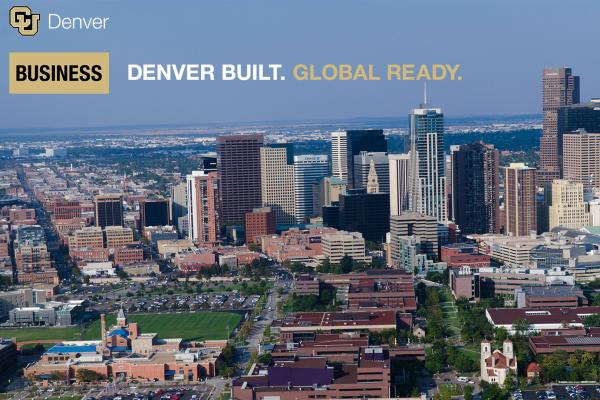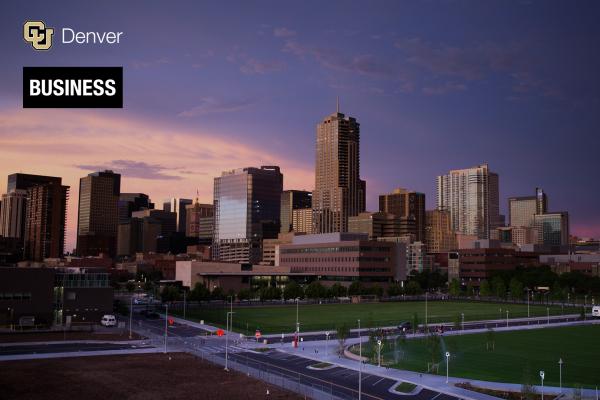Graduate Advising
Breadcrumb
Location: 4th floor of the Business School
Advising Hours:
Monday – Thursday, 8am – 4pm
some evening appointments available
Phone: 303-315-8110
Email: grad.advising@ucdenver.edu
We’re here for your success.
Your advising team is here to help you graduate on time. We understand that as a graduate student, you have a busy schedule and may work full-time, so we offer a variety of convenient ways to reach us.
Our services include:
- 30-minute in-person appointments
- 30-minute phone appointments
- 30-minute virtual (Zoom) appointments
- Email advising at grad.advising@ucdenver.edu
To schedule any 30-minute appointment with us, log into Navigate 360. If you would like instructions for using Navigate360, check out CU Denver’s Student Success Technologies page. You can also set up an appointment by calling our front desk at 303-315-8110, Monday through Thursday (8 a.m.-5 p.m.), or Friday (8 a.m.-3 p.m.).
Reach out to an advisor if you need any help with the following:
- Advising and course planning
- Specializations
- Study abroad
- Program changes
- Graduation assistance
The graduate advising office is happy to help you with questions related to academic advice. Concerns regarding careers, tuition assistance, financial aid, scholarship assistance, immigration/visa regulations, and internship advising should be directed to the appropriate campus department. We will gladly refer you to the correct department if you have any of these concerns.
Use the forms below to make special requests. For questions regarding submitting a form or to submit a completed form, please email grad.advising@ucdenver.edu.
- Petition - to request approval to alter degree requirements or request approval for transfer credit
- Schedule Adjustment Form - utilized when the UCD Access portal will not allow a course action (drop, add, overload, section change, etc.)
- Late Add Form - to request to add a course after the first week of class until census date (see academic calendar for specific dates)
- Late Withdrawal Petition - to request to drop a course after the 10th week through the last week of class (see academic calendar for specific dates)
- Independent Study Form - to request approval to add an independent study as a part of your degree; should be combined with a petition form to get approval for where the independent study fits in your degree plan
Advising Resources
- How to Search and Register for Classes
- To declare or change your specialization, please email us at grad.advising@ucdenver.edu with your name, student ID, and specialization chosen OR complete this specialization confirmation form.
Campus Resources
- Academic Calendar
- Course Catalog
- University Policies and Academic Standards
- Business Career Connections – career coaching, major exploration, resume building, interview tips, LinkedIn profile building, networking, job opportunities, and professional development training
- Experiential Learning Center – offers resources for internships, undergraduate research, and other professional development experiences
- Registrar's Office – help with transcripts and official records
- Learning Resources Center – various forms of tutoring, additional support outside of class for historically difficult classes, academic development workshops, English language services, study groups
- Counseling Center – CU Denver students receive counseling sessions at no cost as part of student fees. The center offers group sessions, workshops, professional presentations, a relaxation room, and more.
- Bursar's Office – for questions on tuition and fees, past payment holds, and the payment schedule
- Writing Center – Assist students of all levels and in all disciplines on any type of written work.
- Financial Aid and Scholarships Office
- International Student and Scholar Services
- Veteran and Military Services
- Campus Assessment, Response, and Evaluation (CARE) Team - The Campus Assessment, Response & Evaluation (CARE) Team was created to address the health and safety needs of students and the campus community.
- Disability Resources & Services - The Office of Disability Resources and Services envisions an educational environment that is inclusive and embodies the equality of opportunity. Accordingly, the office is dedicated to the full participation of students with disabilities in the university environment.
- Office of Equity - The Office of Equity's stated mission is to strive to stop, prevent, and remedy discrimination, harassment, sexual misconduct, and any related retaliation; provide education, training, and outreach; design policies and procedures to make our campus safer and more inclusive; and ensure all individuals are treated with dignity, compassion, and respect.
Below are the current MBA and MS degree plans, which are subject to change. Your degree plan follows the program requirements in place at time of admission. Degree plans are provided for reference. We encourage you to meet with an advisor before self-advising with these plans.
For our dual-degree plans, please contact the advising team at grad.advising@ucdenver.edu.
MBA degree plans
-
Denver Flex MBA (including all specializations)
MS degree plans
Registration
- If you plan to attend BOTH 8-week sessions in the fall or spring semester, it is best to register for ALL courses early in the fall or spring registration period.
- By enrolling in ALL your courses early in the registration period, you enhance your ability to secure a seat in your preferred courses in both sessions and avoid being waitlisted. Additionally, you will enjoy a smoother transition between the first and second 8-week sessions, since the second 8-week session begins right after the first 8-week session ends.
- If enrolling in a class after an 8-week session starts, it is best to register by the third day in the first week of that session. By the end of the first week in an 8-week session, enrollment is likely to be restricted, requiring the instructor’s consent. Enrollment is not guaranteed once this restriction has been activated.
Funding: Financial Aid
- To be considered full-time by the Financial Aid Office, graduate business students need to enroll in at least 6 credit hours/2 courses each fall and spring semester.
- With the 8-week graduate business courses offered each fall and spring, full-time enrollment in at least 6 credit hours/2 courses per semester could be either one course in each 8-week session OR two courses in only one 8-week session.
- The Financial Aid Office disburses funds 10 days before the course start date, as per federal regulations. If students enroll in all their courses in only the SECOND 8-week session, the financial aid award will be released 10 days before the start of the SECOND 8-week session, rather than the beginning of the fall or spring semester.
- For more information about financial aid, please reach out to financialaid@ucdenver.edu.
Funding: Veteran Benefits
- For graduate students enrolled in an 8-week session, 3 credits are considered full-time.
- For Post 9/11 & VR&E recipients, at least one course per each 8-week session must be in-person or hybrid to receive the full monthly housing allowance (MHA). Your monthly housing allowance will be based on half the national average if you are enrolled exclusively in online courses.
- For more information about VA benefits, please contact vmss@ucdenver.edu.
Billing
- Billing for the first and second 8-week sessions aligns with the university's semester billing schedule. Students are responsible for accessing their billing information through the UCDAccess portal. For detailed billing calendars and payment deadlines, refer to the Billing Calendars page.
- Payment plans are available to help manage tuition and fees. To enroll, log in to UCDAccess, click on "View and Pay Your Bill," and select "Sign Up for a Payment Plan." For more information, visit the Payment Plans page.
- It is essential for students to proactively manage their enrollment by adhering to add/drop deadlines. Each 8-week session has its own Census Day, which is the deadline to add or drop courses without financial penalty.
- These deadlines are critical for financial and academic considerations. For a complete list of dates and deadlines, refer to the Academic Calendar.
- Withdrawing from a course may affect your enrollment status, potentially impacting financial aid and veterans' benefits. If your enrollment falls below full-time status, as defined by the Financial Aid Office or the Veterans Affairs (VA) office, there may be financial implications. It is advisable to consult with these offices before making changes to your enrollment.
Accounting
Business Analytics
Cybersecurity
Finance and Risk Management
Information Systems
Management
MBA
Marketing
Sustainable Business
As a new student, it is important that you review the following information about next steps about setting up your student email and student account in UCD Access.
New Graduate Student Checklist
Review this checklist to ensure you have completed the steps you need to succeed as a new graduate student.
Student Email and UCD Access
Visit the following links to set up your student account, UCD Access, and your student email. You will use UCD Access to register for classes, check your degree progress, update your address, check grades, and more.
Canvas
CU Denver uses Canvas as the university’s Learning Management System (LMS). Instructors post assignments, activities, and grades in Canvas while students can use Canvas to complete coursework and collaborate with their classmates.
We strongly recommend that you watch our Canvas Tutorial video, available at this link, prior to starting your first semester. You can also review Canvas Student Guide which includes how-to information.
Canvas has created mobile apps for iOS and Android that allow you to access your schedule, discussions, announcements, and more. To download, search the Google Play Store or the Apple Store for the “Canvas Student” app.
Academic Misconduct Process
If a student taking a Business School course is suspected of academic dishonesty (cheating, plagiarism, etc.), the following process occurs:
- If an instructor suspects academic misconduct, they will reach out to the student in question to gather more information and may ask for the student’s side of the story
- After information gathering, if the concern remains, Business School policy requires that the faculty member submit an academic dishonesty form to the Chair of the Business School’s Internal Affairs Committee (IAC). This form includes the faculty member’s description of what academic dishonesty matter they suspect and suggested consequences for the student in question.
- When this form is submitted, the student suspected of academic dishonesty will receive a copy of the submission to their CU Denver email, along with any evidence gathered by the faculty member.
- If a student receives notice that they have been accused of academic dishonesty, they must respond within seven days by checking one of three boxes on the form they receive and signing that they:
- Agree with the evidence/facts and suggested consequences
- Disagree with the evidence or facts
- Disagree with the suggested consequences
- Please note: if the suspected student does not respond, the proposed consequences may be enforced with the approval of the IAC Chair.
- If the suspected student disagrees with either the facts or the consequences, a formal hearing will be scheduled, which can be held in person or via Zoom. The hearing will be made up of a panel of three students and three faculty. Both the faculty member and the student will have the opportunity to present to the panel, to ensure each side is heard. During the student’s portion of the hearing, the student can:
- Present their evidence
- Ask questions
- Bring witnesses
- Bring a support person (please note, the support person cannot speak for the student)
- After the hearing, the panel will make a decision based on the preponderance of evidence (e.g., more likely than not). If the vote is tied, the Associate Dean of Programs makes the final decision regarding the case.
- After the hearing, the student suspected of academic misconduct will be notified of the outcome within 48 business hours. If the suspected student is found not responsible, the grade will reflect the actual work submitted. If the suspected student is found responsible, the consequence is determined by the IAC, in consultation with the faculty’s initial consequence recommendation.
- Once a student has been notified of an outcome, the student can appeal within 48 business hours of receiving the outcome notification. An appeal should be a written email by the suspected student, and emailed to the chair of the IAC. The chair will forward the appeal to the Dean of the Business School and the decision of the Dean is final.
Text Books
To obtain textbook information, visit the Tivoli Station website, or check the "Course Books" tab in UCD Access, closer to the start of the term. You may purchase books from any vendor.
Degree Plan and Degree Audit
After you are admitted to the Business School, you will receive an email from the Graduate Advising Team. The email includes your official degree plan, which identifies your degree requirements. If you have questions about your degree plan, please contact grad.advising@ucdenver.edu for more information. To schedule an in-person or phone appointment with us, call the front desk at 303-315-8110.
We recommend you check your degree audit regularly to track your progress in your program. The degree audit can be found in UCD Access in the middle of the tool bar. Dual degree program requirements are not accurately tracked in degree audit. Please refer to your degree plan and/or contact grad.advising@ucdenver.edu for assistance.
Academic and Billing Calendars
The Academic Calendar outlines semester start/end dates, add/drop deadlines, graduation deadlines, holidays, etc. The Billing Calendar outlines important dates regarding your bill. You are responsible for following the calendars, so please make sure to check these each semester.
In fall and spring semesters, 8-week courses may be offered. These courses follow different academic and billing calendars. Please contact grad.advising@ucdenver.edu for assistance.
Registering for Classes
Each term, you are assigned a specific enrollment date and time. You cannot register until on or after your enrollment date and time. In UCD Access, from the “Student Center”, see the box entitled “Enrollment Dates” to determine your enrollment date and time. Register as soon as you can to avoid waitlists. Online classes fill quickly.
For every term, check the “holds” section of your UCD Access to ensure that you can register for future terms. A hold will prevent you from registering.
You may enroll in on-campus, hybrid or online classes, based on class format offerings. Hybrid classes blend both traditional classroom instruction and online learning. Typically, half of the class is on campus and the other half is online. In UCD Access, hybrid sections are identified with an “H” (e.g. H01, H02) and online sections with an “E” (e.g. E01, E02).
Visit the Registrar’s website for additional information regarding registration, waitlists, etc.
Reminders
- Students have five years to complete a single degree, or seven years to complete a dual degree.
- Some electives may only be offered once a year. Consider blending core and elective classes in the same term. In general, summer course offerings are limited and are accelerated (8 weeks instead of 16 weeks). People take less classes during summer than in the fall or spring semester.
- Early in your program, be strategic about taking classes that are prerequisites for downstream classes in your degree. Use UCD Access and your degree plan to strategize. If you have not met a prerequisite or corequisite requirement for a class you plan to take, UCD Access will not allow you to register for that particular class.
- You may request to substitute a more advanced level class for a core requirement if you have completed significant coursework in that subject area with at least a “B” average. Submit an online petition, found at this link, to request a substitution.
- A petition is required to alter any degree requirements. Petitions should be submitted as early as possible and allow up to two weeks for processing.
- If you have been granted a class substitution, waiver, or transfer credit for a class that is a prerequisite or corequisite of a class you plan to take, email grad.advising@ucdenver.edu for registration permission. Otherwise, UCD Access will not allow you to register. Include your name and student ID number, as well as class prefix, number and section.
- University policies and academic standards apply to all students and include information on academic ethics, attendance regulations, prerequisites, course numbering, appeal procedure, grade appeal procedure, general grading policies, and more.
Regardless of whether or not you are walking at commencement, you must apply for your graduation online in UCD Access while registering for your final semester of classes.
Process of Applying for Graduation
Step 1: Specialization form Those with a specialization must complete this form to confirm your specialization with the Graduate Advising team.
Step 2: Fill out an application to graduate Log into UCD Access and fill out application. Dual degrees must submit an application for each degree.
"Student Center" > "All Student Functions"
Under Academics, click drop-down menu and "Apply for Graduation."
Note that honors does not apply to graduate students, so you can ignore that checkbox.
Step 3: Update your contact information Update your contact information in UCD Access to stay in touch with events, news, and fellow alumni after graduation.
"Student Center" > "All Student Functions"
"Profile" > "Emails"
In the bottom right hand corner, click "Add an Email Address."
Commencement Ceremony
We do not know how commencement will be celebrated for Summer and Fall 2020. We will update you here as soon as we learn more.
 The Business School was honored to celebrate our Spring 2020 graduates with a virtual commencement ceremony. The Class of 2020 can watch messages from Dean Gary Colbert, the Board of Advisors, the Business School Alumni Network, your advisors, and your faculty members from each discipline.
The Business School was honored to celebrate our Spring 2020 graduates with a virtual commencement ceremony. The Class of 2020 can watch messages from Dean Gary Colbert, the Board of Advisors, the Business School Alumni Network, your advisors, and your faculty members from each discipline.
How many courses should I take in a semester?
The Business School has divided the 16-week fall and spring semesters in half to offer courses in 8-week sessions. You do not need to enroll in both 8-week sessions. You can enroll in the first or second 8-week session, or both, depending on your personal and professional commitments during that time.
If you work full-time, we recommend taking only one course in an 8-week session. If you do not work and personal commitments are minimal, you can consider increasing your course load to two courses in an 8-week session.
Unlike fall and spring semesters, the summer semester is a single 8-week session, so the above course load recommendation is the same.
How long will it take me to complete my degree if I take two courses in fall and spring and one course in summer?
The MBA is a 15-course program, so it will take you three years to earn the degree if you take five courses each year. A 10-course MS program will take at least two years following the same pattern. Please be aware that summer course options may be limited or not available. Additional time will be necessary if prerequisite coursework is required.
What is a full-time course load?
The Business School does not monitor your enrollment for full or part-time status. You determine the pace at which you want to go through your program. If you work full-time, the average course load is one or two courses in fall and spring terms, one in the summer (pending availability).
If you are not working, you may take three or four courses in the fall and spring terms, two in the summer (pending availability). Keep in mind, this pace would require a significant amount of coursework each week throughout the semester.
If you are receiving tuition assistance, full or part-time status is determined and monitored by the entity providing the funding such as financial aid, or Veteran’s Affairs (e.g. GI Bill). Please contact the respective office for enrollment requirements.
If you are an international student, please make sure to consult with the International Student & Scholar Services office for your enrollment requirements.
If I wish to modify my degree plan to do an internship, independent study, transfer coursework, substitute courses, or other changes, how do I do that?
The process may vary depending on the type of modification. Contact an advisor at grad.advising@ucdenver.edu for specific instructions.
How do I submit a petition?
Petitions can be submitted online at this link. Once a decision on your petition has been made, your advisor will email you to let you know if your request has been approved or denied. Please be aware, it can take 5-10 business days to receive a decision on your petition request.
What are the requirements to transfer coursework?
Graduate transfer courses must meet the following requirements.
- Taken within the last five years
- Received a grade of "B" or better
- From an AACSB accredited business program
- Cannot have counted towards a previous degree
- Must be a graduate-level course
Transfer courses meeting the above requirements must be petitioned with the course syllabus. The petition and syllabus can be submitted online at this link to graduate advising for processing and review by the program director. There is a limit to the number of transfer credits accepted. These limits are listed below in semester hours (quarter hours are transferred at a rate of 0.67 semester hours = 1.0 quarter-hour).
- MBA allows up to 12 semester hours
- MS allows up to 9 semester hours, except for MS Business Analytics which allows up to 6 semester hours
- Dual (MBA/MS) 18 semester hours (9 MBA & 9 MS per the discretion of program director)
- Dual (MS/MS) cannot exceed 30% of the total number of hours
- For MBA, 21 credits can be accepted from other University of Colorado campuses. For MS excluding MS Business Analytics, up to 15 credits can be accepted from these other campuses.
Official transcripts are required to complete the transfer process. Please check with an advisor on the status of your transcripts. If you have not yet taken the course that you wish to transfer, you should petition for approval in advance.
How much homework should I expect?
For 16-week courses, the estimated amount is 10 hours of homework per course per week, not including class time. For 8-week courses, the estimated amount is 20-25 hours of homework per course per week, not including class time.
What are my resources for knowing which courses will be offered in a specific term?
Students can use the Class Search tool in UCDAccess to look up current, future, and past courses. Past schedules help predict possible course options for future semesters but are subject to change. An advisor can also assist you in finding courses.
Where can I find feedback from other students regarding instructors and courses?
We recommend referencing the Faculty Course Questionnaire results.
Do I need to declare a specialization right away?
Most programs do not require a specialization. If you decide to declare a specialization, for planning purposes, it is helpful to declare earlier rather than later. A specialization is required in only the MS in Finance and Risk Management program. The specialization you choose will be documented on your final transcript, but not on your diploma.
How do I declare my specialization?
Please complete this form to declare your specialization.
How do I find my textbooks?
Close to the start of each term, we recommend visiting Tivoli Station Bookstore to search for your book list by course. You may also check the Course Books tab in the student portal. Additional resources for finding books include the course syllabus in Canvas or contacting your professor.
In what order should I take my courses?
Some courses may only be offered once a year, so we recommend blending core and elective classes in the same term. When planning courses, please be mindful of corequisite and prerequisite requirements. Please refer to your Welcome Email for program-specific information as applicable.
What is a prerequisite? What is a corequisite?
A prerequisite is a course that must be completed prior to enrolling in a class. A corequisite is a course that may be completed prior or concurrently. All course prerequisites and corequisites must be met in order to enroll. Prerequisites and corequisites are enforced by the registration system.
Prerequisites and corequisites can be found in the registration or class search functions in UCDAccess by clicking on the section link of the course and looking in either the “Enrollment Requirements” or “Description” box.
Why can’t I register?
There could be many reasons why you are unable to register. We recommend considering the following.
- Check your assigned registration date and time in UCDAccess.
- If you were waived from a prerequisite or corequisite, approved for a substitution of a core course, or transferred credit for a core course, you may need permission to enroll. Please contact grad.advising@ucdenver.edu to request permission to enroll. Make sure to include your student ID number, course, and section number (i.e., ACCT 6442, section 001).
- Check the “holds” box in UCDAccess to see if you have a hold on your account. If so, click on the hold to find out the appropriate course of action.
- When searching for Commodities (CMDT), Global Energy Management (GEMM), Entrepreneurship (ENTP), or Risk Management (RISK), select “Extended Studies” (and not “Denver Campus”) in the “Campus” filter to continue with enrollment. If you select “Denver Campus,’ you will ALWAYS get an error message indicating you need permission to enroll. That is not the case. If receiving this message, simply start over and make sure to select “Extended Studies” in the “Campus” filter of the class search function.
Am I required to take summer courses?
Taking courses in summer is not required by the Business School. If you decide to take courses in summer, please keep in mind that summer course offerings can be limited or may not be available.
Am I required to meet with an academic advisor?
Newly admitted MS Accounting students are required to meet with an advisor before enrolling in their first term. For all other graduate business programs, meeting with an advisor is recommended but not required.
How do I schedule an appointment with an advisor?
You can schedule an appointment with an advisor by following instructions found at the top of this page or by calling 303-315-8110. Appointments are available Monday through Thursday and can be in person, Zoom, or over the phone.
How can I contact an advisor via email?
For assistance via email, you may contact anyone in the graduate advising team through their individual email. You can also email our general address, grad.advising@ucdenver.edu, which is monitored daily by the advising team. We strive to return emails within one to three business days. During peak advising times, priority is given to registration and enrollment needs.
In what format are classes taught?
The Business School offers online (instruction through computer only), and hybrid (combination of campus and online) classes. Keep in mind that not all courses will be available in both formats. Many courses might have only one format option in a given semester.
If you are an international student, you will need to enroll in at least one campus or hybrid class each fall or spring semester, depending on your visa type. If you have questions, please check with International Student Scholar Services (ISSS).
My question isn’t about my degree requirements. Can advisors still help?
Yes! While we will not be able to address content in areas outside of graduate business academic advising, we can connect you to the appropriate university resource such as Financial Aid, Registrar, Bursar, International Student Scholar Services, and other offices.
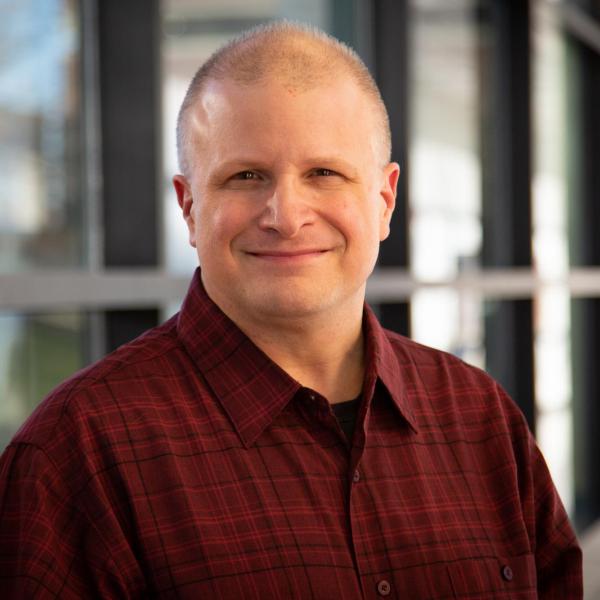



Using Virtual Background in Zoom (while not in a meeting).
- Click on one of the images below to get a full-sized version.
- Save it to your computer where you can find it.
- Sign in to Zoom desktop client.
- Click your profile picture then click Settings.
- Click Virtual Background. Note: If you do not have the Virtual Background tab and you have enabled it on the web portal, sign out of the Zoom Desktop Client and sign in again.
- Add your own image by clicking + and choosing if you want to upload an image or video. Select the Milo image you want from your desktop.
- To disable Virtual Background, choose the option None.
Using Virtual Background in Zoom (in a meeting)
- In a Zoom meeting click the ^ arrow next to Start/Stop Video.
- Click Choose a virtual background…
- Choose an image or add your own image by clicking + and choosing if you want to upload an image or video.
- To disable Virtual Background, choose the option None.
Pro Tips:
- Ensure that you are using a solid background color.
- After you select an option, that virtual background will display during your meetings.
- To disable Virtual Background, choose the option None.
Would you prefer to have Milo in your background? Check out Milo's Zoom backgrounds!
Click on the image to go to the full-sized version then download to your computer. Use the directions to add to Zoom.
Click on the image to go to the full-sized version then download to your computer. Use the directions to add to Zoom.
Click on the image to go to the full-sized version then download to your computer. Use the directions to add to Zoom.
Click on the image to go to the full-sized version then download to your computer. Use the directions to add to Zoom.
Click on the image to go to the full-sized version then download to your computer. Use the directions to add to Zoom.
Click on the image to go to the full-sized version then download to your computer. Use the directions to add to Zoom.
Click on the image to go to the full-sized version then download to your computer. Use the directions to add to Zoom.
Click on the image to go to the full-sized version then download to your computer. Use the directions to add to Zoom.
Click on the image to go to the full-sized version then download to your computer. Use the directions to add to Zoom.