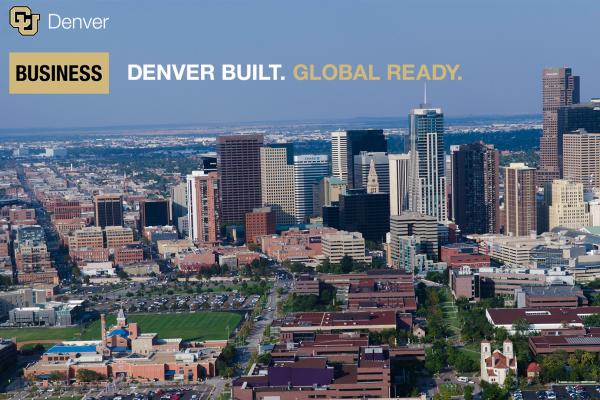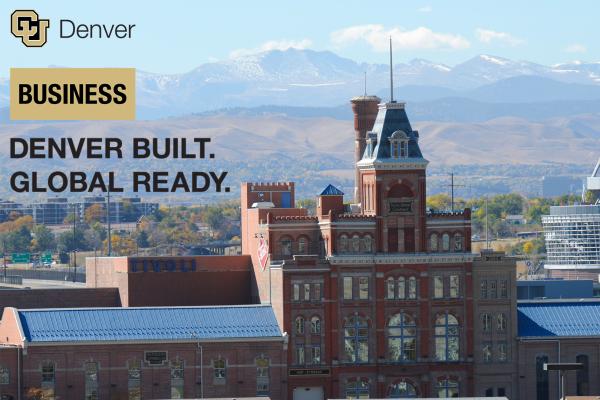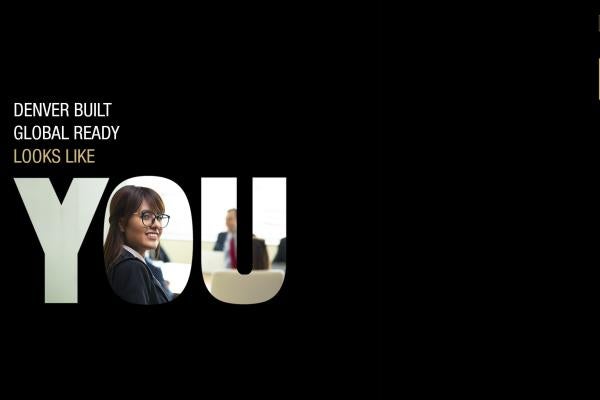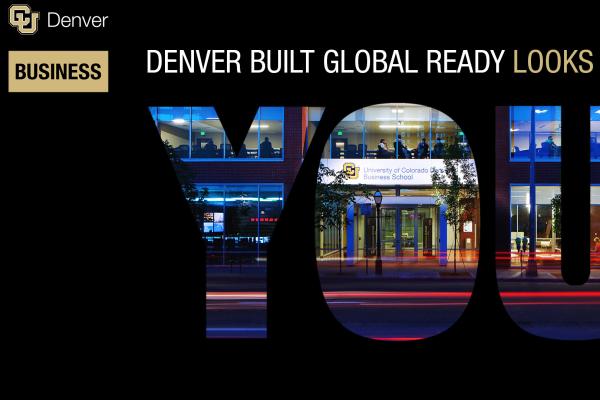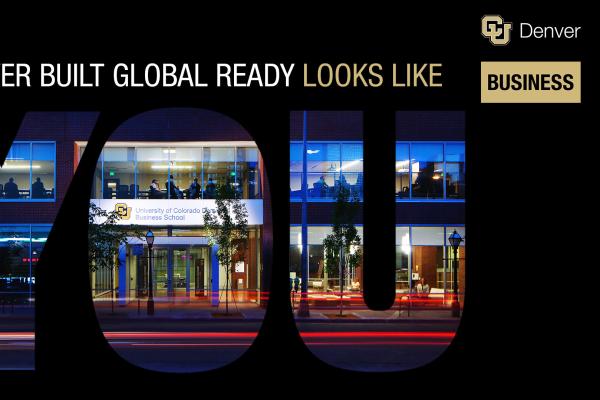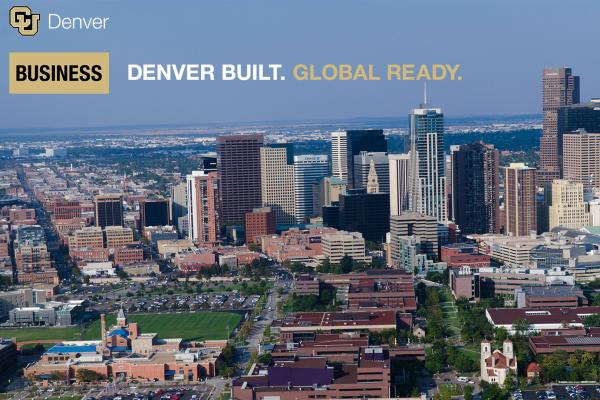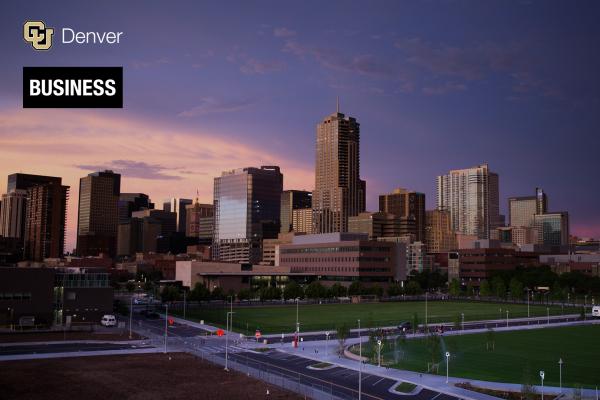Breadcrumb
Location: 4th floor of the Business School
Hours: Monday – Friday, 8am – 5pm
Phone: 303-315-8110
We’re here for your success.
Your advising team is here to understand your academic program, select classes, connect you with resources, and graduate on time. We practice a general advising model so each student can access more than one advisor, including one phone number and one email for all communications to streamline your experience.
We now offer Express Advising sessions during peak registration times. This is not the equivalent of an advising appointment but allows students 10 minutes with an advisor to get quick answers and next steps. Please contact us at undergrad.advising@ucdenver.edu or call 303-315-8110 for dates and times.
We are committed to the success of all students and strive to aid in your personal, professional, and educational growth. Through meaningful interactions, we will empower you by building strong relationships while helping you navigate the college experience.
Our services
We recommend that you check in with us at least once a year. We offer in-person, phone, and Zoom appointments. All are 30 minutes long and must be scheduled in advance. We do not accept same-day or walk-in appointments. To schedule an appointment, use the self-scheduler link. For quick/general questions, email undergrad.advising@ucdenver.edu or call our front desk at 303-315-8110.
Reach out to your advisor if you need any help with the following:
- Class and 4-year planning
- Registration assistance
- Course permissions
- Study abroad course approval
- Transfer credit evaluations for business classes
- 4+1 program for those planning to get their master’s degree
- Graduation checks
- Probation/Suspension advising
- Referrals to other academic resources
These forms help you easily make changes to your schedule, adjust your major or minor, withdraw from a course, or apply for graduation. Forms can be submitted in person to the advising office or to undergrad.advising@ucdenver.edu.
- Change of Major Form – to change, add or remove a business major as a current business student
- Late Withdrawal Petition - to request to drop a course after the 10th week through the last week of class
- Minor Declaration for Business Students – to add a minor to your business degree
- Minor Declaration for NON-Business Students – to add a business minor
- Petition - to request an exception to transfer credit, retroactive withdrawal, experiential learning waiver, etc.
- Schedule Adjustment Form - to drop, add, waitlist, overload, or request pass/fail for a course
- MGMT 4500/Capstone Application - to specify your desired section of enrollment and be provided permission for MGMT 4500
- Permissions Form – to request permission to register for a course when all pre-requisites have already been met
Advising Resources
- Student Advising Handbook
- Degree Plan Supplement – a summary of which classes are approved for behavioral science, social sciences, natural and physical sciences, humanities, international perspective, cultural diversity, international studies credits, and experiential learning credits.
- Language and Regional Expertise Courses
- Business School Internship Approval Instructions
- How to Find Registration Holds
- How to Find Registration Date and Time
- How to Submit Online Graduation Application
- How to Schedule an Advising Appointment
- How to Cancel an Advising Appointment
- How to Find 8-week Courses
Campus Resources
- Academic Calendar
- Course Catalog
- Business Career Connections – career coaching, major exploration, resume building, interview tips, LinkedIn profile building, networking, job opportunities, and professional development training
- Experiential Learning Center – offers resources for internships, undergraduate research, and other professional development experiences
- Registrar's Office – help with transcripts and official records
- Learning Resources Center – various forms of tutoring, additional support outside of class for historically difficult classes, academic development workshops, English language services, study groups
- Counseling Center – CU Denver students receive counseling sessions at no cost as part of student fees. The center offers group sessions, workshops, professional presentations, a relaxation room, and more.
- Bursar's Office – for questions on tuition and fees, past payment holds, and the payment schedule
- Office of Global Education/Study Abroad - Study Abroad provides academically and professionally relevant international experiences to a diverse student population at the University of Colorado Denver.
- Financial Aid and Scholarships Office
- International Student and Scholar Services
- Veteran and Military Services
- Campus Assessment, Response, and Evaluation (CARE) Team - The Campus Assessment, Response & Evaluation (CARE) Team was created to address the health and safety needs of students and the campus community.
- Disability Resources & Services - The Office of Disability Resources and Services envisions an educational environment that is inclusive and embodies the equality of opportunity. Accordingly, the office is dedicated to the full participation of students with disabilities in the university environment.
- Office of Equity - The Office of Equity's stated mission is to strive to stop, prevent, and remedy discrimination, harassment, sexual misconduct, and any related retaliation; provide education, training and outreach; design policies and procedures to make our campus safer and more inclusive; and ensure all individuals are treated with dignity, compassion, and respect.
Here are the current four-year plans for the Bachelor of Science degree in Business Administration. We encourage you to meet with an advisor before self-advising with these plans.
Majors
Minors
If you are completing a Bachelor of Science in Business Administration and majoring in accounting, marketing, information systems, or risk management & insurance, you can apply for the 4+1 program for your respective master of science degree in your third year.
The 4+1 program allows you to add a master of science degree in one additional year. Upon acceptance into the MS program, you'll start taking graduate courses in your final undergraduate year. If you are interested in this program, please discuss this as soon as possible with your advisor.
Review the following master of science degrees to learn more about each program. Please contact bschool.admissions@ucdenver.edu with questions about the application process for these MS programs.
We also offer a One Year MBA program that allows any student to complete an MBA in one year.
If a student taking a Business School course is suspected of academic dishonesty (cheating, plagiarism, etc.), the following process occurs:
- If an instructor suspects academic misconduct, they will reach out to the student in question to gather more information and may ask for the student’s side of the story
- After information gathering, if the concern remains, Business School policy requires that the faculty member submit an academic dishonesty form to the Chair of the Business School’s Internal Affairs Committee (IAC). This form includes the faculty member’s description of what academic dishonesty matter they suspect and suggested consequences for the student in question.
- When this form is submitted, the student suspected of academic dishonesty will receive a copy of the submission to their CU Denver email, along with any evidence gathered by the faculty member.
- If a student receives notice that they have been accused of academic dishonesty, they must respond within seven days by checking one of three boxes on the form they receive and signing that they:
- Agree with the evidence/facts and suggested consequences
- Disagree with the evidence or facts
- Disagree with the suggested consequences
- Please note: if the suspected student does not respond, the proposed consequences may be enforced with the approval of the IAC Chair.
- If the suspected student disagrees with either the facts or the consequences, a formal hearing will be scheduled, which can be held in person or via Zoom. The hearing will be made up of a panel of three students and three faculty. Both the faculty member and the student will have the opportunity to present to the panel, to ensure each side is heard. During the student’s portion of the hearing, the student can:
- Present their evidence
- Ask questions
- Bring witnesses
- Bring a support person (please note, the support person cannot speak for the student)
- After the hearing, the panel will make a decision based on the preponderance of evidence (e.g., more likely than not). If the vote is tied, the Associate Dean of Programs makes the final decision regarding the case.
- After the hearing, the student suspected of academic misconduct will be notified of the outcome within 48 business hours. If the suspected student is found not responsible, the grade will reflect the actual work submitted. If the suspected student is found responsible, the consequence is determined by the IAC, in consultation with the faculty’s initial consequence recommendation.
- Once a student has been notified of an outcome, the student can appeal within 48 business hours of receiving the outcome notification. An appeal should be a written email by the suspected student, and emailed to the chair of the IAC. The chair will forward the appeal to the Dean of the Business School and the decision of the Dean is final.
You need to apply for graduation while registering for your final semester of classes. You must apply for your graduation online in UCD Access and submit the MGMT 4500/Capstone Application to us.
You will take your capstone course, MGMT 4500, during your final semester. You will select your desired section for this course when submitting your MGMT 4500/Capstone Application. As a part of the class, you will complete the Undergraduate Capstone Exam.
Process of Applying for Graduation
Step 1: Use this button to access and submit your MGMT 4500/Capstone Application
Step 1: Submit MGMT 4500/Capstone Application
Step 2: Watch the video to see how to access and submit the online application.
Undergraduate Capstone Exam
The Educational Testing Service (ETS) exam is a 120-question test required for all undergraduate students. It is administered during the capstone course, MGMT 4500: Business Policy and Strategic Management. You cannot graduate without taking ETS exam. Your score is worth 10% of your final grade in MGMT 4500.
The test covers areas in accounting, economics, management, quantitative business analysis, information systems, finance, marketing, legal and social environment, and international issues. Some questions are grouped in sets and based on diagrams, charts and data tables. The questions represent a wide range of difficulty and cover depth and breadth in assessing students’ achievement levels.
More information on the ETS Business Exam can be found here.
Click on the image to go to the full-sized version then download to your computer. Use the directions to add to Zoom.
Click on the image to go to the full-sized version then download to your computer. Use the directions to add to Zoom.
Click on the image to go to the full-sized version then download to your computer. Use the directions to add to Zoom.
Click on the image to go to the full-sized version then download to your computer. Use the directions to add to Zoom.
Click on the image to go to the full-sized version then download to your computer. Use the directions to add to Zoom.
Click on the image to go to the full-sized version then download to your computer. Use the directions to add to Zoom.
Click on the image to go to the full-sized version then download to your computer. Use the directions to add to Zoom.
Click on the image to go to the full-sized version then download to your computer. Use the directions to add to Zoom.
Click on the image to go to the full-sized version then download to your computer. Use the directions to add to Zoom.
Using Virtual Background in Zoom (while not in a meeting).
- Click on one of the images below to get a full-sized version.
- Save it to your computer where you can find it.
- Sign in to Zoom desktop client.
- Click your profile picture then click Settings.
- Click Virtual Background. Note: If you do not have the Virtual Background tab and you have enabled it on the web portal, sign out of the Zoom Desktop Client and sign in again.
- Add your own image by clicking + and choosing if you want to upload an image or video. Select the Milo image you want from your desktop.
- To disable Virtual Background, choose the option None.
Using Virtual Background in Zoom (in a meeting)
- In a Zoom meeting click the ^ arrow next to Start/Stop Video.
- Click Choose a virtual background…
- Choose an image or add your own image by clicking + and choosing if you want to upload an image or video.
- To disable Virtual Background, choose the option None.
Pro Tips:
- Ensure that you are using a solid background color.
- After you select an option, that virtual background will display during your meetings.
- To disable Virtual Background, choose the option None.
Would you prefer to have Milo in your background? Check out Milo's Zoom backgrounds!